MS CRM Portal : Deployment
When we develop portal we configure lot of records. Configuration may involve creating lots of Web Template, Page Template, Web Page, Basic Form (Entity Form), Web Roles, Table Permission (Entity Permission), Web Files etc.
When we deploy the portal to another environment, then we need to move these configuration record to target environment.
For the deployment, we can use different tools. Mostly portal deployment involved movement of configuration records.
Most of the time, we user XrmToolBox for the development and deployment. XrmToolBox give lots of plugins for development and deployment activity.
In this post I will be discussing the deployment activity using XrmToolBox plugin.
XrmToolBox Setup:
You can download the XrmToolBox from below link:
Once downloaded, extract the zip file and launch the XrmToolBox.
Now in XrmToolBox will try to install the two plugin which can be use for deployment.
Go to Configuration - > Tool Library.
Now in Tool Library, under category select Portal. It will display portal related plugin. Select below two plugin to install in XrmToolBox.
Once these two plugins are install then Connect XrmToolBox with source environment of D365 from which will move the portal configuration to target.
Click on SDK Login Control.
Click on Open SDK Login Control
In login pop up, select Office 365, select check box Display list of available organization and Show Advance. Enter the username and password to login with D365. Once successfully connected we can see connected environment name at the bottom of XrmToolBox.
Deployment:
Now to perform the deployment, search Portal Configuration Deployer in tools tabs. Connect to Portal Configuration Deployer as below.
Connect to Target Environment also then click on Load Items to display configuration entity items.
From source the source select the configuration items which we want to deploy into target. After selection click on Import to move the selected items into target environment.
This tool is easy to user and it align the environment. However there is limitation that all Portal components are not available for deployment like Table Permission (Entity Permission) is missing.
To do those deployment we can user another XrmToolBox plugin i.e. Portal Record Mover.
To use Portal Record Mover, connect the XrmToolBox with Portal Record Mover plugin as below.
Click on Load Items to select the Portal configuration items. Select the items which we want to deploy from source. Then click on Retrieve Records. From retrieved records we can filter the records based on created on, modified on, portal etc.
Example I want to deploy Table Permission, I have selected Table Permission on left side navigation and clicked on Retrieve Records. All table permission is displaying. I will select All or any specific Table Permission from list and click on Export Record to export the selected Table Permission in .xml package. This export .xml package will be used to import the file in after connecting XrmToolBox with target environment.
Save the exported file in local system with any name we want.
Now to import the export file in target environment, connect the XrmToolBox with target Environment and connect to Portal Record Mover.
On portal record mover click on Import Record button to select the exported .xml package.
Select the file and click on Import to import the package.
This tool is easy to use for portal deployment.






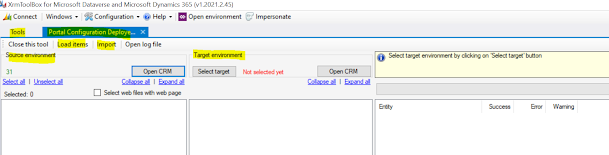














No comments:
Post a Comment
Write us your comment.